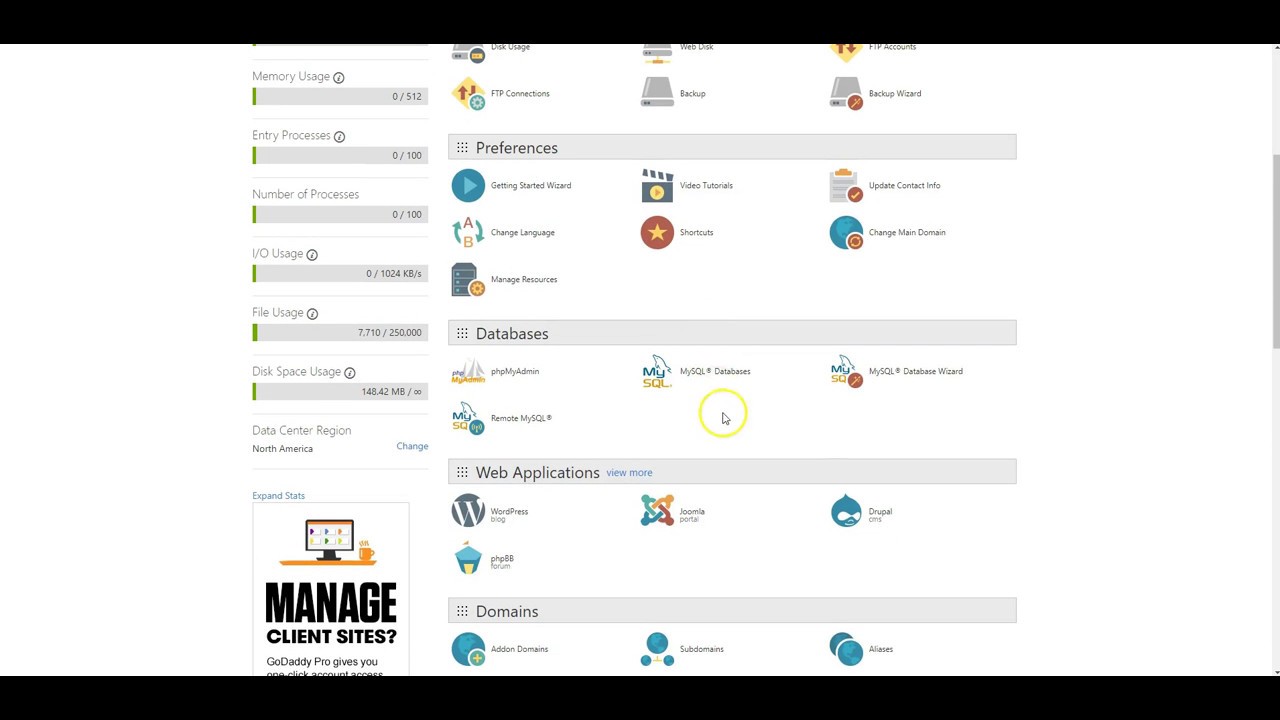In this blog post, we will discuss how to easily manage multiple domains in your GoDaddy account. If you’ve ever purchased a domain from GoDaddy and wondered how to efficiently handle it, this guide is for you. We will walk you through the step-by-step process of adding domains, creating databases, and managing users. By the end of this tutorial, you will have all the tools and knowledge you need to effectively manage multiple domains in your GoDaddy account. So let’s get started!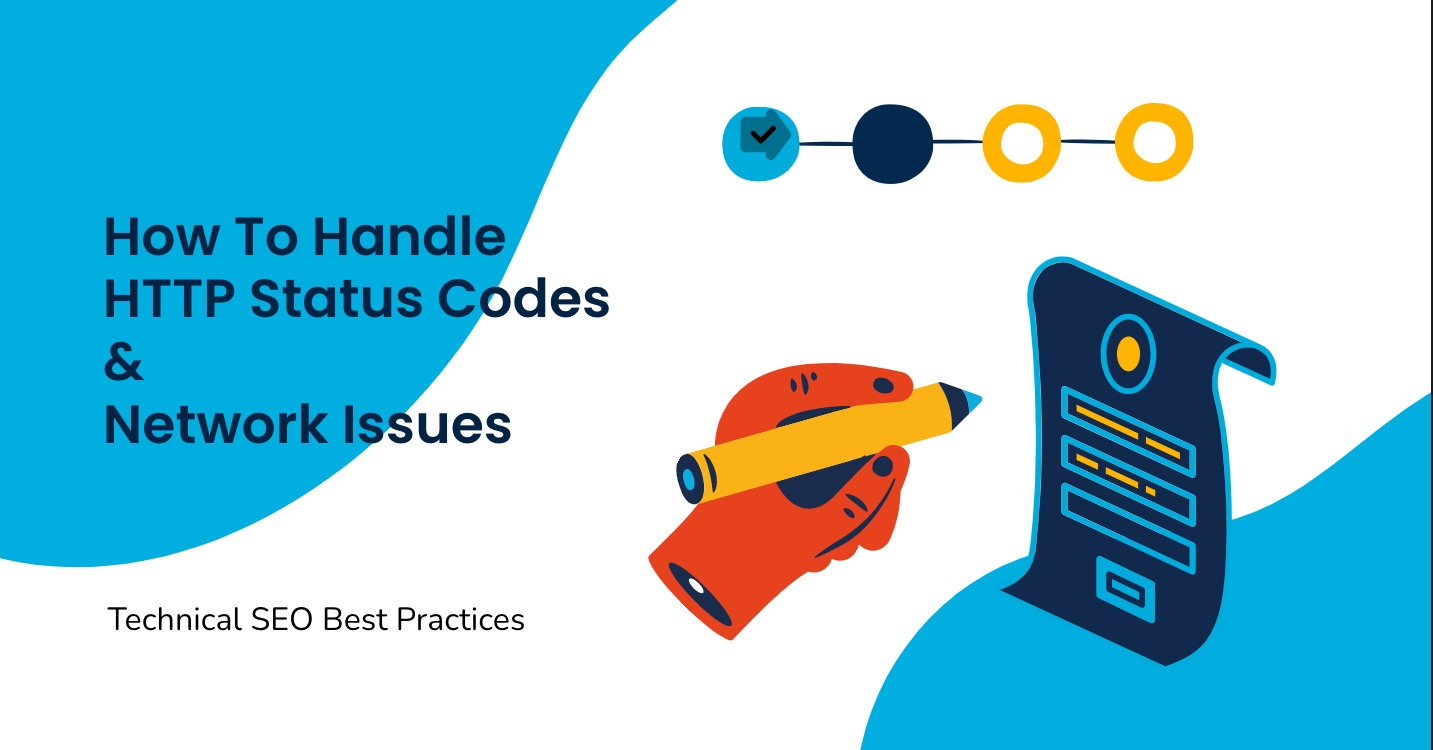
Table of Contents
- – How to Manage Multiple Domains Easily: Step-by-Step Guide in GoDaddy
- – Adding and Setting Up Domains in GoDaddy: Simplified Process
- – Creating and Connecting New Databases to Multiple Domains: Essential Steps
- – Ensuring Smooth Website Management: Tips for Handling Multiple Domains in GoDaddy
- Q&A
- Closing Remarks
– How to Manage Multiple Domains Easily: Step-by-Step Guide in GoDaddy

To easily manage multiple domains in GoDaddy, follow these step-by-step instructions:
1. Log in to your GoDaddy account by visiting GoDaddy.com and clicking on the username dropdown arrow. Then, select “Manage Hosting” from the options.
2. In the hosting management dashboard, locate the hosting account associated with the domain you want to manage and click on “Manage.” This will display the domain across the top.
3. Click on “Manage” and find the “Add-on Domains” section. Click on it to proceed.
4. In the “Create an Add-on Domain” section, enter the new domain name you purchased from GoDaddy in the “New Domain Name” field. Once done, click on “Add Domain.”
5. GoDaddy will automatically fill in the subdomain and the document root fields, so you don’t need to worry about them. Simply click on “Add Domain” to complete the process.
6. If everything goes smoothly, you will see a green confirmation bar indicating that the domain has been successfully created and listed in the top box.
7. To create a database for the newly added domain, return to the home page by clicking on the home button.
8. Scroll down to the “Database” section and click on “MySQL Database.”
9. In the “Create a New Database” section, enter the name of your domain in the provided box, and click on “Create Database.”
10. Look for the green confirmation box at the top, which indicates that the database has been successfully added.
11. Next, scroll down to the “MySQL Users” section and click on “Add New User.” Create a username and password for the user and click “Create New User.” Remember to note down this information for future reference.
12. Once again, if everything goes well, a green bar will appear confirming the successful creation of the MySQL user. Click on the “Go Back” button.
13. Scroll down to the “Add User To Database” section. Select the newly created user from the dropdown menu under “User.” Choose the appropriate privileges for the user.
By following these steps, you will be able to manage multiple domains easily in GoDaddy without any hassle. Remember to double-check all the information you input to ensure a smooth process.
– Adding and Setting Up Domains in GoDaddy: Simplified Process

To add and set up domains in GoDaddy, follow these simplified steps:
1. Log in to your GoDaddy account and click on “Manage Hosting” in the drop-down menu for your username.
2. Under the hosting account you have, click on “Manage” to access the domain settings.
3. On the top of the page, select “Add-on Domains” and then click on “Create an Add-on Domain”.
4. Enter the new domain name that you purchased from GoDaddy in the “New Domain Name” field.
5. Click on “Add Domain” and the subdomain and document root will be automatically filled.
6. Once the domain is successfully added, you will see a green bar confirming its creation.
7. Return to the home page by clicking on the home button.
8. Scroll down and find the “Database” section, then click on “MySQL Database”.
9. Create a new database by entering the name of your domain in the “New Database” field and click on “Create Database”.
10. A green box will indicate the successful addition of the database.
11. Scroll down and click on “Add New User” under “MySQL Users”.
12. Create a username and password for the database user and click on “Create New User”.
13. Take note of the username and password as you will need them for logging in to MySQL.
14. If the user is successfully created, a green bar will confirm the creation.
15. Scroll down to the bottom of the page and choose the newly created user under “Add User to Database”.
16. Attach the user to the desired database by selecting it from the dropdown menu.
By following these simple steps, you can easily add and set up domains in GoDaddy, allowing you to manage your websites and databases efficiently.
– Creating and Connecting New Databases to Multiple Domains: Essential Steps

To create and connect new databases to multiple domains, follow these essential steps:
1. Log in to your GoDaddy account and click on “Manage Hosting” under your username.
2. Under the hosting account you want to manage, click on “Manage” next to your domain name.
3. Click on “Add-on Domains” and then click on “Create an Add-on Domain”.
4. Enter the new domain name you purchased from GoDaddy and click on “Add Domain”.
5. The subdomain and document root will be automatically filled in for you.
6. Look for the green bar that confirms the successful creation of the add-on domain with the name you provided.
7. Return to the home page by clicking on the home button.
8. Scroll down to the “Database” section and click on “MySQL Database”.
9. In the box that says “Create a new database,” enter the name of your domain and click on “Create Database”.
10. Check for the green box that confirms the addition of the new database.
11. Scroll down and click on “Add New User” under “MySQL Users”.
12. Create a username and password for the new user and click on “Create New User”.
13. Make sure to note down the username and password for future reference.
14. Look for the green bar that confirms the successful creation of the MySQL user.
15. Scroll down to the bottom and choose the new user you created from the dropdown menu under “Add User to Database”.
16. Attach the user to the database and click on “Submit”.
By following these steps, you will be able to create and connect new databases to multiple domains, allowing you to efficiently manage your web hosting and database needs. Remember to keep the username and password for the MySQL user safe, as you will need it to log in and create the database for your new site.
– Ensuring Smooth Website Management: Tips for Handling Multiple Domains in GoDaddy
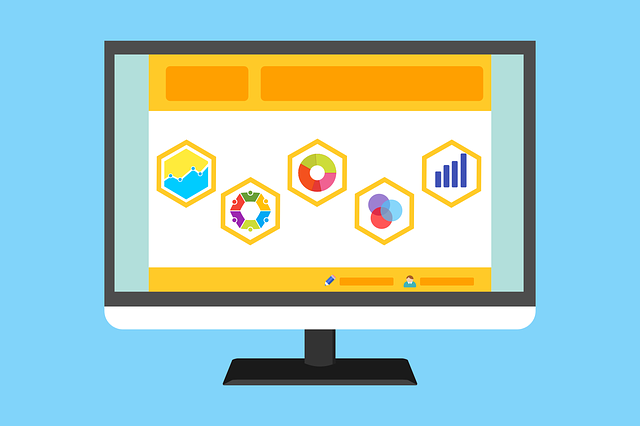
When it comes to managing multiple domains in GoDaddy, it’s important to follow a few simple steps to ensure a smooth process. Here’s a step-by-step guide on how to handle multiple domains in GoDaddy:
1. Access your GoDaddy account: Begin by logging into your GoDaddy account on the GoDaddy website. Once logged in, navigate to your username and click the drop-down arrow. From the options provided, select “Manage Hosting.”
2. Find your domain: On the “Manage Hosting” page, locate the domain you wish to manage. Click on “Manage” next to the domain name.
3. Add an add-on domain: On the domain management page, look for the option that says “Add-on Domains” and click on it. Here, you’ll find an option to create a new add-on domain.
4. Enter the new domain details: Fill in the required information, starting with the new domain name that you purchased from GoDaddy. Click on “Add Domain” once you’re done. GoDaddy will auto-fill the subdomain and document root, so you don’t have to worry about those fields.
5. Verify successful creation: If everything is successfully processed, you’ll be greeted with a green bar that confirms the creation of the add-on domain. The domain name you purchased will be listed, ensuring that the process was completed.
6. Creating a database: To create a database for the new domain, navigate back to the GoDaddy home page by clicking on the home button. Scroll down to the “Database” section and click on “MySQL Database.”
7. Create a new database: Under the “Create a New Database” section, enter the domain name in the text box. Once you’ve filled it in, click on “Create Database.” Look for a green box at the top of the page, indicating the successful addition of the database.
8. Create a new user: Scroll down to the “MySQL Users” section and click on “Add New User.” Create a username and password for the new user. Make sure to record this information, as it will be needed to log in to MySQL and create the database for the new site.
9. Attach user to the database: Go to the “Add User to Database” section at the bottom of the page. Select the newly created user from the dropdown menu and attach them to the database.
By following these steps, you’ll be able to handle multiple domains seamlessly in GoDaddy.
Q&A
Q: How do I manage multiple domains on my GoDaddy account?
A: To manage multiple domains on your GoDaddy account, follow these steps:
1. Go to GoDaddy.com and click on the drop-down arrow next to your username.
2. Click on “Manage Hosting” and select the hosting account for the domain you want to manage.
3. Click on “Manage” and then select “Add-on Domains”.
4. Under “Create an add-on domain”, enter the new domain name you purchased from GoDaddy.
5. Click on “Add Domain” and the subdomain and document root will be filled automatically.
6. Once the domain is added successfully, you will see a green bar confirming the creation of the domain.
7. To create a database for the new domain, go back to the home page and scroll down to “Database” and click on “MySQL Database”.
8. Click on “Create a New Database” and enter the name of your domain in the box.
9. Click on “Create Database” and if successful, you will see a green box confirming the addition of the database.
10. Scroll down to “MySQL Users” and click on “Add New User”.
11. Create a username and password for the new user and click on “Create New User”. Remember to write down the username and password.
12. Once the user is created successfully, you will see a green bar confirming the creation of the MySQL user.
13. Scroll down to “Add User to Database” and select the new user from the dropdown menu.
14. Attach the user to the database and you’re done managing multiple domains on your GoDaddy account.
Q: How do I add a new domain to my GoDaddy account?
A: To add a new domain to your GoDaddy account, follow these steps:
1. Go to GoDaddy.com and click on the drop-down arrow next to your username.
2. Click on “Manage Hosting” and select the hosting account you want to add the domain to.
3. Click on “Manage” and then select “Add-on Domains”.
4. Under “Create an add-on domain”, enter the new domain name you purchased from GoDaddy.
5. Click on “Add Domain” and the subdomain and document root will be filled automatically.
6. Once the domain is added successfully, you will see a green bar confirming the creation of the domain.
Q: How do I create a database for a domain on my GoDaddy account?
A: To create a database for a domain on your GoDaddy account, follow these steps:
1. Go to the GoDaddy home page and scroll down to “Database”.
2. Click on “MySQL Database” and then select “Create a New Database”.
3. Enter the name of your domain in the given box and click on “Create Database”.
4. If the creation is successful, you will see a green box confirming the addition of the database.
Q: How do I create a new user for a database on my GoDaddy account?
A: To create a new user for a database on your GoDaddy account, follow these steps:
1. Scroll down to “MySQL Users” and click on “Add New User”.
2. Create a username and password for the new user and click on “Create New User”. Remember to write down the username and password.
3. If the creation is successful, you will see a green bar confirming the creation of the MySQL user.
Q: How do I attach a user to a database on my GoDaddy account?
A: To attach a user to a database on your GoDaddy account, follow these steps:
1. Scroll down to “Add User to Database” and select the new user from the dropdown menu.
2. Attach the user to the database and you’re done.
The Conclusion
In conclusion, managing multiple domains on your GoDaddy account is made easy with these simple steps. By following the instructions in the YouTube video, you can effortlessly add and manage additional domains to your hosting account. Start by navigating to GoDaddy’s website and accessing your account. From there, you can click on “Manage Hosting” and select the specific hosting account you want to work on. Clicking on “Manage” will lead you to the domain management page. Under “Add-on Domains,” enter the new domain name you purchased and click “Add Domain.” The system will automatically fill in the subdomain and document root for you. If everything goes well, you will see a green bar indicating that the domain has been successfully added.
To create a database for your new domain, click on the home button and scroll down to the “Database” section. Select “MySQL Database” and create a new database by typing in the name of your domain. Click “Create Database” and ensure that a green box appears with the confirmation message. Next, create a new user by following the steps provided. Remember to note down the username and password as you will need them to log in to your MySQL and create the database for your WordPress site.
Once you have successfully created the user, navigate back to the database section. Under “Add User to Database,” choose the newly created user from the dropdown menu and attach them. With these steps, you’ll be able to effectively manage multiple domains on your GoDaddy account, ensuring a seamless experience for your online presence.